To move dimensions, click on the Edit Dimensions icon of the Dimensions tab of the toolbox. ShapeDesigner™ switches to Dimension Editing Mode. Select the dimension from the drawing area by clicking and holding left mouse button down on a dimension. The selected dimension turns red. Move dimension to the desired position. Release the left mouse button to lock the dimension in place. Click on the right mouse button to cancel the operation.
More dimension editing options are available from the dimension menu. In the main toolbox, select the Dimensions tab and from the dimension browser select the desired dimension and press the right mouse button to display the dimension menu.
The Delete this dimension and Delete all menu options allows you to delete the dimension(s). The Horizontal, Vertical and Oblique menu options allow you to change the dimension orientation.
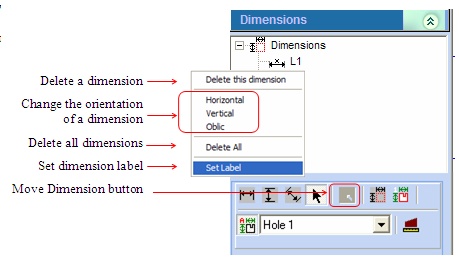
The Set Label option allows you to change the label name. The default name is “L” followed by a sequential number.