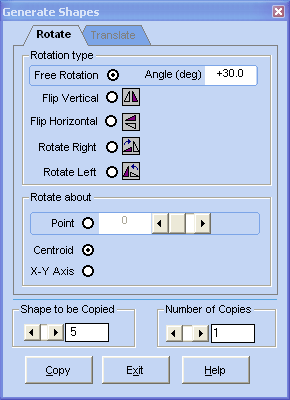To repeat a shape pattern, from the CAD Manipulation tab of the toolbox, click on Generate Shape or from the Shape menu click Generate. The Shape Generation dialog is displayed.
Select the type of generation: Translation or Rotation. If Translation is selected, set the translation parameters (see the Moving Shapes Accurately section of this document). The dx and dy values indicate the offset between each generated shape. The Align to Centroid checkbox is used to compute the dx and dy values that would position the centroid of the first generated shape on the X-Y Origin. Select the shape to be copied using the horizontal scrollbar. Select the number of copies using the horizontal scrollbar. Click on Copy to generate the shapes. If you click Copy again, the generation continues from the last generated shape. Click Exit when you are done.
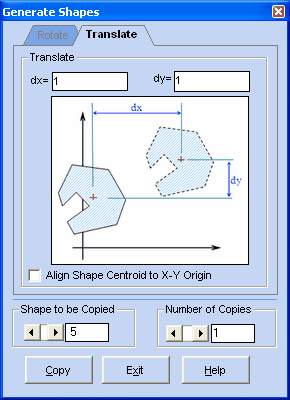
If Rotation is selected, set the rotation parameters. (see the Rotating Shapes section of this document). Note that Number of Copies is ignored and assumed to be one if the selected rotation is anything but Free Rotation. Click on Copy to generate the shapes. If you click Copy again, the generation continues from the last generated shape.
Note that all generations done in the Shape Generation dialog are done in a single transaction and may be undone using the Edit menu and clicking Undo.