To rotate a shape, select it and from the Shape menu select the Transform… option. The Shape Transformation dialog is displayed. Select the Rotate tab to display the rotation options.
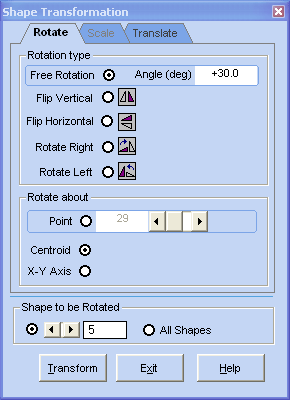
By default, the “Shape to be Rotated” is the one you selected when you invoked the dialog. Select the shape you want to rotate in the Shape to be Rotated section. You may select a specific shape or All Shapes. Note that the horizontal scrollbar in the Shape to be Rotated section serves two purposes. If specific shape is selected (i.e. the left radio button is selected), it is used to select the shape to be rotated. If All Shapes is selected, it is used to select the shape for the About Point. Select the rotation type using one of the five available options:
| 1) | Free Rotation rotates the shape the specified Angle. |
| 2) | Flip Vertical flips the shape around a vertical axis. |
| 3) | Flip Horizontal flips the shape around a horizontal axis. |
| 4) | Rotate Right rotates the shape clockwise 90 degrees. |
| 5) | Rotate Left rotates the shape counterclockwise 90 degrees. |
In the case of rotation transformations, About selects the rotation point. In the case of flipping transformations, About fixes the position of the flipping axis. About may be one of the following options:
| 1) | Point selects a specific geometric point of the selected shape in the Shape to be Rotated section (even if All Shapes is selected). The point is highlighted in the view area. |
| 2) | Centroid uses the centroid of the selected shape or the centroid of all shapes as the about point. |
| 3) | X-Y Axis uses the origin of the Cartesian coordinate system as the about point. |
Click Rotate to apply the rotation.
The Shape Transformation dialog remains displayed for you to proceed to other transformations. Click Exit when you are done. Note that all transformations done in the Shape Transformation dialog are done in a single transaction and may be undone using the Edit menu and selecting the Undo option or CTRL+Z.