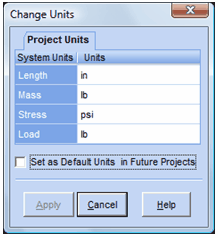The Change Units dialog is used to select the units to be used by ShapeDesigner™ for all future operations. The Change Units dialog may be invoked at any time by:
| 1) | Clicking the Change Units icon on the toolbar |
| 2) | From the Options menu by clicking Change Units … option. |
| 3) | From the Preferences dialog in the units category. |
The Change Units dialog is automatically displayed when starting a new project if you have not previously checked the “Set as Default Units for Future Projects”. Note that changing units actually performs unit conversions when shapes are loaded. For example, a 1-inch edge becomes a 2.54 cm edge. Click the Apply button when you are done.
Units for the 4 types (length, mass, stress and load) may mot be changed independently. For example, changing the length units from inches to millimeter will also automatically change the mass units to kilogram, the stress to mega Pascal etc.
You can use the selected units in the future projects by selecting on the “Set as Default Units for Future Projects” checkbox