ShapeDesigner™ software is licensed either to individual users or to companies and institutions. The license agreement is included at the beginning of this document. It is displayed when you download the software and is posted on our web site at www.Mechatools.com. Essentially, the license agreement states that you may use the software as specified by the license type you purchased:
| 1) | An unlimited license performs an unlimited number of computations on a single computer for any user. |
| 2) | A floating license performs an unlimited number of computations on any one computers of a network for any user |
| 3) | A limited license performs a limited number of computations on any computers for a specific user |
For more information, please contact MechaTools Technologies
Troubleshooting Connection Problems
MechaTools SaaS applications may need special configurations if your company/institution uses security software, firewalls, proxies etc. First, try connecting to the Internet and if you succeed, you can ignore this section.
Check your Local Area Network (LAN) Settings
In Windows, click “Start” and then click “Control Panel”. Click “Network and Internet” and then click “Internet Options”. Click the “Connections” tab. Click on the “LAN Settings” button. The “Local Area Network (LAN) Settings” dialog is displayed.
If “Automatically detect settings” or “Use automatic configuration script” is checked, then you might need assistance from your IT specialist. Do not uncheck these values.
Unlike web browsers, MechaTools applications are incapable of handling these two options. They will simply be ignored and this will most probably prevent connection to the Internet. Typically, your IT specialist should enter the address and the port of a proxy server in one of the following two locations:
| a) | The “proxy server” section of the “Local Area Network (LAN) Settings” dialog. |
| b) | The login page of the MechaTools application. |
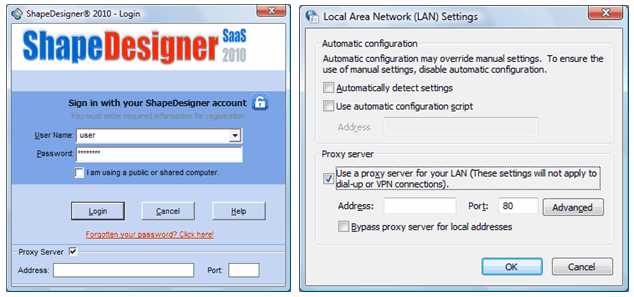
Both are equivalent but MechaTools applications will use the login page value first. If the proxy server is not set in the login page, then the application will use the “Local Area Network (LAN) Settings” value.
The “Proxy Server” part of the ShapeDesigner™ login dialog is only displayed if connection problems are detected.
Note that MechaTools applications cache the proxy server configuration. If you modify the “proxy server” section of the “Local Area Network (LAN) Settings” dialog, you must restart the application for these changes to take effect.
Check local applications
Some applications and services such as ZoneAlarm firewall may block/allow specific applications to Access Internet. Check with your IT specialist if any of these applications may be present on your computer.
Check proxy applications
Some applications such as Microsoft Forefront Threat Management Gateway (formerly known as Microsoft Internet Security and Acceleration Server) may block/allow specific URL, http request … Consult your IT specialist for assistance on how to allow MechaTools application to access the Internet. Note that MechaTools applications connect exclusively to www.mechatools.com.